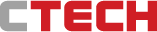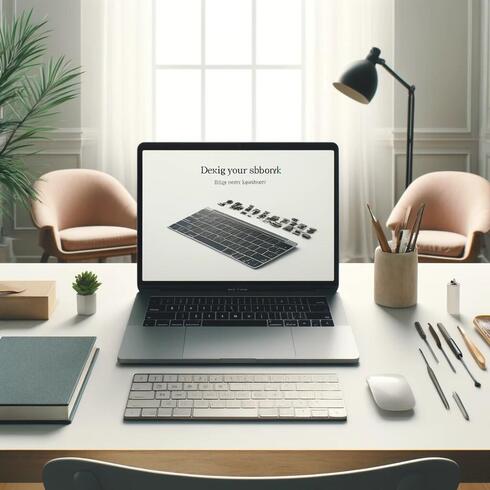
What to Do If Your Macbook Keyboard Starts Wearing Out: A Guide to Repair, Replacement, and Alternatives
What to Do If Your Macbook Keyboard Starts Wearing Out: A Guide to Repair, Replacement, and Alternatives
Solutions for sticky keys, missed strokes & more.
1 View gallery
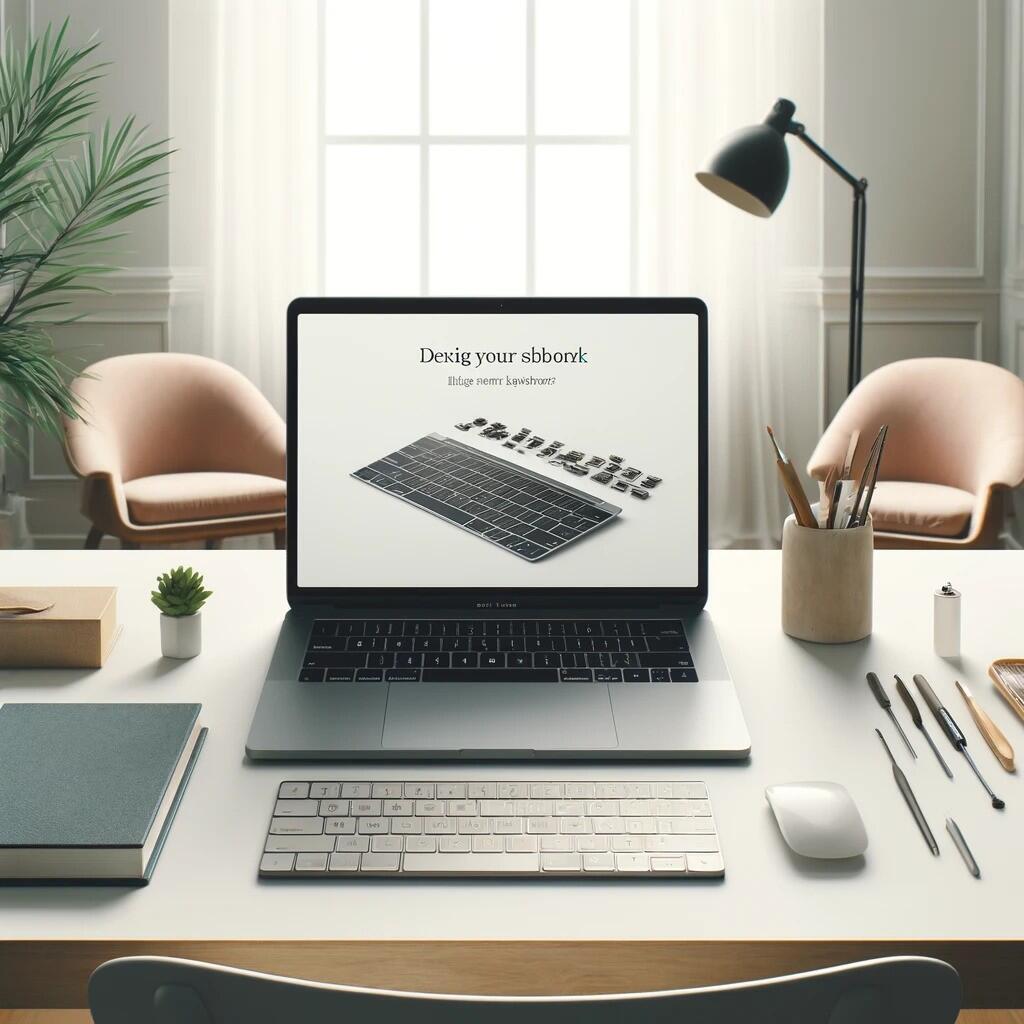
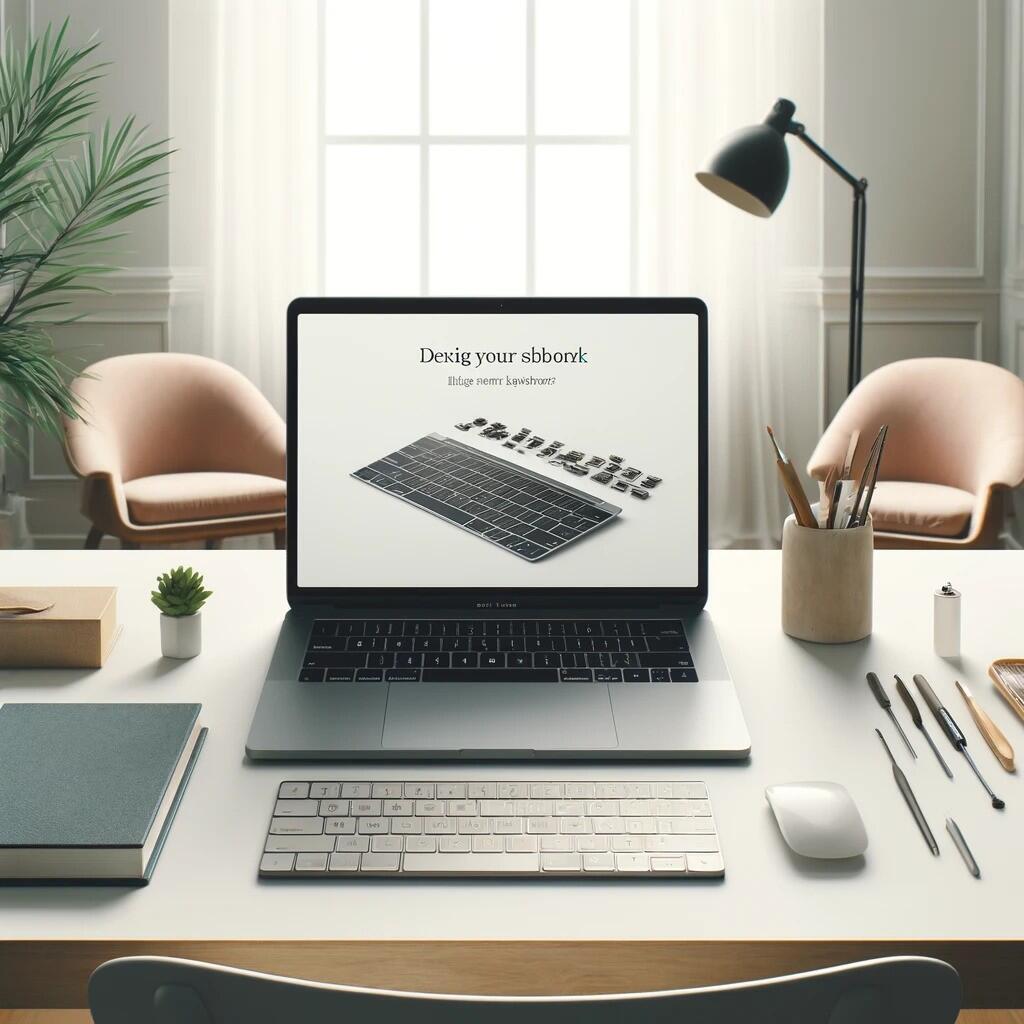
What to Do If Your Macbook Keyboard Starts Wearing Out: A Guide to Repair, Replacement, and Alternatives
(Amobeez)
Your once-smooth Macbook keyboard has turned into a full-blown nuisance because of all the missed keystrokes and sticky buttons. Time to panic? Maybe not. A worn-out Macbook keyboard doesn't have to spell doom for your productivity. This guide will equip you with the knowledge and options to tackle this common issue and get your typing back to regular speed.
Diagnosing the Problem:
Before getting into solutions, we have to diagnose the problem first:
- Worn Keycaps: Over time, the keycaps on your Macbook may become worn, faded, or develop a greasy sheen. This can make typing less comfortable and affect the legibility of the letters.
- Sticky Keys: Spilled liquids or accumulated dust can cause keys to become sticky or unresponsive. This can be particularly frustrating and lead to typos.
- Non-Responsive Keys: In some cases, keys may completely stop registering when pressed. This could be a hardware issue with the butterfly keyboard mechanism used in some Macbook models.
Cleaning Your Keyboard:
Before resorting to more drastic measures, try some basic cleaning techniques:
- Compressed Air: A can of compressed air can effectively dislodge dust and debris from between the keys. Hold the can upright and spray short bursts at an angle to avoid forcing moisture inside the keyboard.
- Isopropyl Alcohol: For tougher grime, dampen a lint-free microfiber cloth with a small amount of isopropyl alcohol (70% or less) and gently wipe the keycaps. Avoid using excessive moisture, and never submerge the keyboard.
Apple's Repair Options:
If cleaning doesn't resolve the issue, you have a few options with Apple:
- Warranty: If your Macbook is still under warranty, Apple may replace the keyboard free of charge. However, they may consider keyboard wear and tear as normal use and not a manufacturing defect.
- AppleCare+: If you have AppleCare+ coverage, keyboard replacement may be covered with a service fee.
- Out-of-Warranty Repair: Apple offers out-of-warranty repair services for a cost. However, be prepared for potentially high repair fees, often close to the price of a replacement keyboard.
Third-Party Keyboard Replacement:
For a more cost-effective solution, consider replacing the keyboard yourself. This requires some technical skills and caution, but online resources and repair guides can walk you through the process. Here are some things to keep in mind:
- Compatibility: Ensure you purchase a replacement keyboard compatible with your specific Macbook model.
- Quality: Opt for high-quality replacement keyboards from reputable brands. Poor quality keyboards may have compatibility issues or a shorter lifespan.
- Warranty: Check the warranty offered on the replacement keyboard.
External Keyboard Alternatives:
If keyboard replacement isn't your cup of tea, consider using an external keyboard:
- Wired Keyboard: A wired USB keyboard is a simple and affordable option. Look for keyboards designed for Mac compatibility with the appropriate key layout.
- Wireless Keyboard: Enjoy the freedom of a wireless keyboard. Choose between Bluetooth or USB dongle connectivity, depending on your preference.
- Low-Profile Mechanical Keyboard: For a more tactile and satisfying typing experience, a low-profile mechanical keyboard can be a great option. These keyboards arguably offer an even better typing experience than the butterfly keyboard but in a more durable and customizable form.
Benefits of External Keyboards:
- Ergonomics: Many external keyboards offer improved ergonomics compared to the flat Macbook keyboard, promoting better posture and reducing wrist strain.
- Customization: External keyboards come in various sizes, layouts, and keycap styles to suit your typing preferences.
- Versatility: You can use the external keyboard with your Macbook and other devices like your desktop computer.
Making an Informed Decision:
The best solution for your worn-out Macbook keyboard depends on your budget, technical skills, and typing needs.
- For a quick fix: Try cleaning the keyboard with compressed air and isopropyl alcohol.
- If your Macbook is under warranty: Contact Apple for replacement under warranty terms.
- For a cost-effective solution: Consider a third-party keyboard replacement if you're comfortable with some DIY repair.
- For long-term comfort and versatility: Invest in a high-quality mechanical keyboard for a more satisfying typing experience.
No matter what path you choose, remember: a worn-out Macbook keyboard doesn't have to slow you down. With a little troubleshooting and the right solution, you can get your typing groove back in no time.