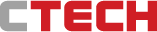How to Burn a CD: Craft Your Own Custom Playlist
How to Burn a CD: Craft Your Own Custom Playlist
Learn how to burn a CD and relive the magic of the 2000s.
While some might think CDs (or other physical mediums such as cassettes and vinyl) are a thing of the past, there's something undeniably satisfying about creating a physical collection of your favorite music. Burning your own CDs allows you to curate personalized playlists you can enjoy anywhere, without relying on an internet connection. Plus, it's surprisingly easy, even if you're not the most tech-savvy person!
What You'll Need:
- Computer with a CD burner drive
- Blank CD-R discs (CD-Recordable)
- CD burning software
Steps to Burning a CD:
1. Download or Organize Your Music Files:
You can download songs from legitimate online stores or use music files you already have on your computer. Once you have your music, arrange the songs in the order you want them to appear on your CD. This is essentially creating your custom playlist.
2. Choose Your Burning Software:
Most computers come pre-installed with basic CD burning software. These programs usually have user-friendly interfaces and are perfectly suitable for creating your music CD. If you can't find pre-installed software, there are many free or paid options available online with more advanced features.
3. Burning Your CD:
- Pop a blank CD-R disc into your computer's CD burner drive.
- Open your chosen CD burning software. You'll likely see an option to create a "New Project" or "New CD."
- Drag and drop your music files from your computer's folders into the CD project window, arranging them in the order you created your playlist in step 1.
- Most burning software allows you to give your CD a title, which will be displayed on some CD players.
4. Finalizing the CD (optional):
Some CD burning software might offer a "finalizing" option. This process creates a more universally compatible CD, especially for older portable CD players. However, finalizing is usually not necessary for modern CD players.
Burning for Portable CD Players:
If you plan on using your CD in a portable CD player, it's a good idea to check the player's manual for specific CD burning recommendations. Some older players might not be compatible with MP3 files, so ensure your music files are in a format the player can read (e.g., WAV, Audio CD).
Final thoughts:
Burning your own CDs allows you to take your favorite music on the go, without worrying about data usage or internet connectivity. It's a fun and creative way to curate personalized playlists and rediscover the joy of holding a physical music collection. So, grab your computer, some blank CDs, and get ready to create the perfect soundtrack for your next adventure!