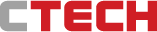Laptop review
Asus ZenBook Pro 16X: Less portable, more powerful
"A laptop designed for creators, it’s heavy and easily handles weighty tasks such as video editing and games,” writes CTech's laptop critic Itai Smuskowitz, but the price, he warns, is sky high
Top Line
Asus' ZenBook Pro 16X is intended for creators, but it also successfully copes with graphics-intensive games, which look great on its screen, and other tasks as well. In terms of its dimensions, it is less mobile and meets the definition of a desktop replacement, that is, a laptop that fulfills (or replaces) the role of a desktop computer.
In terms of price, weight, dimensions and target audience, the ZenBook Pro 16X competes with Apple's MacBook Pro, among others. Even for media editing tasks, you can find cheaper alternatives that will do part of the work, but for those who need or want a computer that can handle everything, smoothly and with impressive speed, the ZenBook is an excellent option - albeit at a particularly high price.
Details
The design of laptops hasn't changed in years - when it comes to the basic models. However, when moving to the premium models, various innovations and ideas appear. This year Lenovo introduced a computer that consists of two touch screens. Asus markets a computer that is actually a huge screen that folds and also launched an upgraded version of the ZenBook Pro 16X - a powerful and large laptop with a 16-inch screen.
The ZenBook was launched about a year ago, and now comes with updated and more powerful specifications. The basic structure is similar to that of a standard computer, but there are some changes and additions that distinguish the basic version from the premium. But does it justify such a high price tag?
Structure & design: A contender in the heavyweight category
Laptops range from those that emphasize portability, so they are lighter in weight, to those that emphasize performance, meaning the screen is larger and consequently the computer is heavier. The ZenBook Pro 16X is at the top end of the performance and weight scale - it's a huge, heavy computer. It is not thick and bulky, but unlike its thin and light siblings in the series, the current model competes in the heavyweight category - the computer alone weighs 2.4 kg and its charger adds another 600 grams.
You can deal with this weight, but it affects mobility and it's uncomfortable to walk around with such a computer - you need to load at least 3 kg on your back, if you only take the computer and the charger. The size is also problematic: most advertised bags say that they fit a 15.6 screen inch, but in this case it's not enough, so the kit also includes a bag that can fit the computer.
Even when it’s closed, the computer looks a little different - the keyboard is slightly tilted diagonally and when you open it, you discover why. The keyboard jumps up a little and protrudes above the body of the computer. The explanation for this design is that Asus is not concerned for the comfort of typing, but rather the heat generated by the computer. According to the company, thanks to the opening created under the keyboard, the air flow increases by 30% and helps to cool the computer.
In a computer of this size, the keyboard gets a little more space, of course, and the keys are generally comfortable to type on. There is no way to change the opening angle of the keyboard, which is supposed to improve air flow and cooling - you cannot reduce the slope nor increase it. Even though the slope is noticeable, I didn't feel like it interfered or changed my habits of using the keyboard.
To leave room for all the keys, Asus did not add a physical number pad. Next to the keyboard is a huge mousepad, and in its upper right corner there is an icon that turns it into a numeric keypad. In the upper left corner of the surface there is another icon and sliding with your finger on it will open the Windows calculator software.
Next to the surface is a dial for various shortcuts. It comes with several presets, and through Asus software you can control it. The dial is compatible with Adobe software, for example, and clicking on it opens a menu that floats on the screen through which you can change different brushes in Photoshop, change the thickness of the brush or scroll through the timeline of a video in Premiere. And these are only the options prepared in advance, as mentioned, it is possible to assign other actions to it and add more software.
Not using Adobe? The dial also works with the Chrome browser, and offers, for example, a shortcut to YouTube or browsing between the open tabs, and on the Windows desktop it can be used to change the volume of the speakers and the brightness level of the screen.
It's a nice addition overall that in some cases can be useful and helpful, but I didn't feel it was particularly critical or necessary. In addition, you have to get used to the possibility of using it and to a new and different way of working, i.e. drop the habit of using the mouse to open a menu and switch to using the dial. I was able to adapt to the idea quickly, perhaps because the dial is close to the touchpad, and flip through the options.
On the other hand, the dial and the shortcut to the calculator on the touchpad can also be a bit of a pain - I'm used to placing my hands on the free space on either side of the mouse pad, but here it meant that I occasionally accidentally pressed the dial, which brought up the menu on the screen, and also the calculator keyboard turned on from time to time on the touchpad. It doesn't interfere with working with the surface, but it just annoys and bothers me.
Hardware: Do not skimp on performance
The ZenBook Pro 16X is intended for creators, but not for those who only take selfies or videos and upload them to Instagram and TikTok, but for those who need a powerful tool for tasks such as video editing (including 3D) and photos, for example. For this purpose, the computer is equipped with powerful specifications: Intel's 13th generation i9 processor, two graphics cards - Intel's IRIS (which comes with the processor) and NVIDIA GeForce RTX 4070. There is also 64 gigabytes of memory in the model we received (yes, 64 gigs RAM) and an SSD drive with a volume of 2 terabytes. Now it's clear why Asus wanted to lift the keyboard and ventilate the computer? If you want to save a little, the price also includes a model with 32 gigabytes of memory, a 1 terabyte drive and slightly weaker models of the processor and video card.
With such power, there is no problem running Adobe editing software, or others, running heavy games or just working with office software and opening more and more tabs in the browser. When I started Microsoft's Flight Simulator you could hear the cooling system kicking in, but it didn't make too much noise.
In terms of connections, the ZenBook offers HDMI, a memory card reader, a standard headphone jack, two USB-C connections that support the Thunderbolt 4 standard, and one standard USB jack. You can always expect more (why only one standard USB?), but overall Asus gets a check mark on all the necessary connections.
In this computer, Asus does not join the trend of computer manufacturers switching to charging via USB-C, in order to provide it with faster charging - the attached charger works at a power of 200 watts and the full charge of an empty battery took about an hour and a half. In regular and effortless use, which included surfing the net and watching videos, the battery lasted just under 6 hours, and despite the opening under the keyboard, the computer felt warm. When I started the game, the battery drained faster.
The screen is not only large but also excellent: it is an OLED screen with a resolution of 3.2K, which displays excellent quality images and video. It also functions as a touch screen, with maximum brightness you can work with it even under direct sunlight and the kit includes a stylus for more precise work.
The ZenBook features Harman Kardon speakers and according to Asus, the slope of the keyboard also helps to distribute the sound better. The speakers provide a very strong sound, but when I used the default the sound was actually not very impressive and something was missing. When I changed the setting to automatically select the system in the appropriate audio profile there was a significant improvement, the sound sounded different and received more volume. The computer's power button also functions as a fingerprint reader and using the camera you can also activate facial recognition to enter the computer, and both options worked smoothly and quickly.
Interface & software: Plenty of customization options
The operating system is Windows 11, and there is also MyAsus in order to use the various capabilities of the computer. Here you will find information about the computer, software updates and you can also control and customize a variety of options.
You can define how the fans will work - in a quiet, standard or performance-oriented profile, choose which video card to use and change the speaker settings, so that the sound is adapted to music, a movie or a game, for example. You can also control the lighting under the keyboard: set it to turn on and off according to the lighting conditions in the environment you are in, assign a different color to each key, illuminate only some of the keys or create some kind of lighting effect on the keyboard when you connect an external device to your computer via USB - and these are just some of the adjustment options in the software.
Another Asus software, called ProArt Creator Hub, displays the computer status graphically (temperature, what is the load on the processor, how much free space is left on the drive and more), and also in it you can change some settings, including the shortcuts of the dial. At first, the differences between the two programs are a bit confusing and not entirely clear - as if you can perform the same actions in both. After wandering around in both you can understand why each one is used.